How to permanently delete Truecaller Account in 5 easy steps
by Sohil Vohera From Above Android
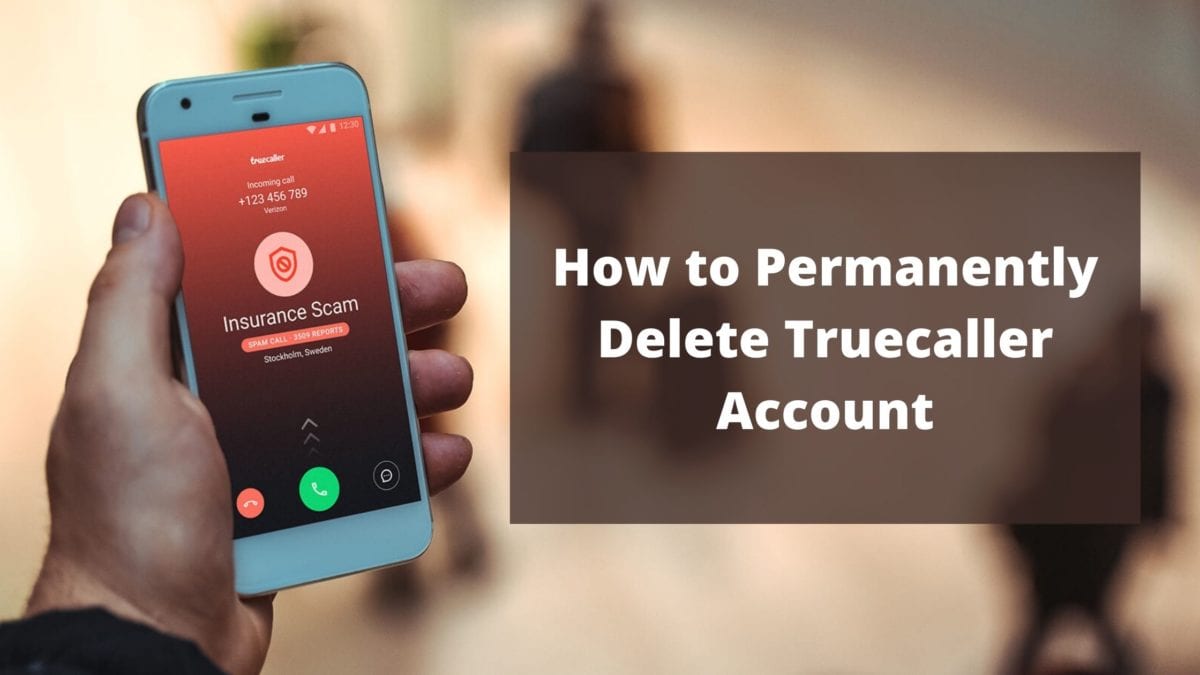
Truecaller is one of the most popular apps in the entire world. It is a caller ID app that shows you contact details of unknown numbers calling you. But if you are looking to permanently delete truecaller account, we have created 5 easy steps to help you do so. It blocks the spam calls coming to your device and it shows the caller details of the person who is calling even if they aren’t in your phone book. The biggest advantage of Truecaller is also its disadvantage. As it has all the details of the person who is calling similarly it also contains all your personal details.
For such reasons to maintain the privacy of your personal details, it is necessary that you must permanently delete Truecaller account. There are two by which you can surely remove your phone number from the database of Truecaller. If you have never registered your phone number to Truecaller you can simply unlist your number directly from the truecaller website. But if you have signed up and registered your number to Truecaller, then you will have to permanently delete Truecaller account from the app. The biggest drawback of doing this will be that you will be no longer allowed to use the app. If you want to change your name in truecaller you can do that easily too.


How to Permanently Delete Truecaller account
We are now going to look at steps to Delete truecaller account permanently and remove number from truecaller search
Time taken to permanently delete truecaller account: 5 minutes
Step 1: Open Truecaller App
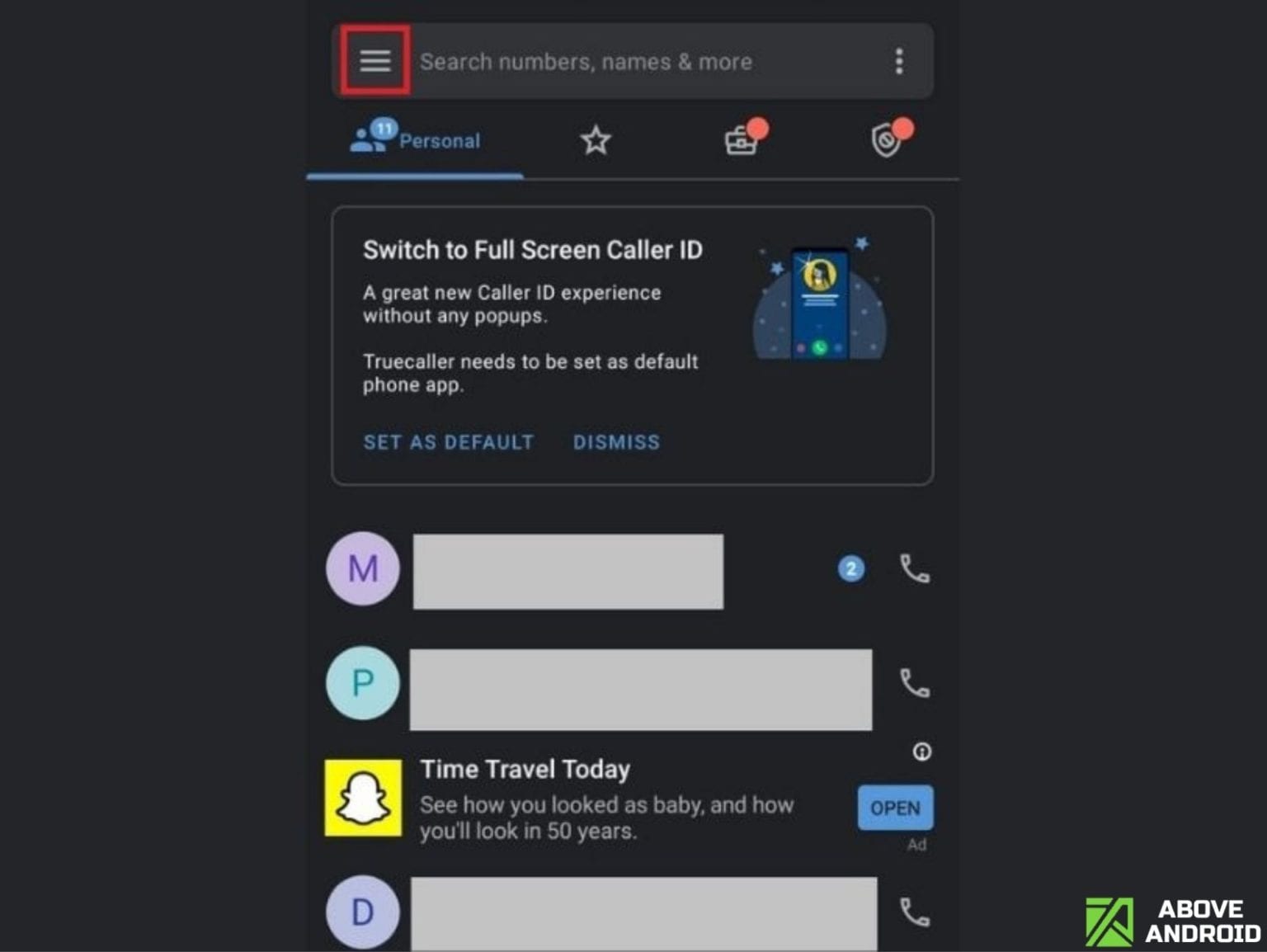
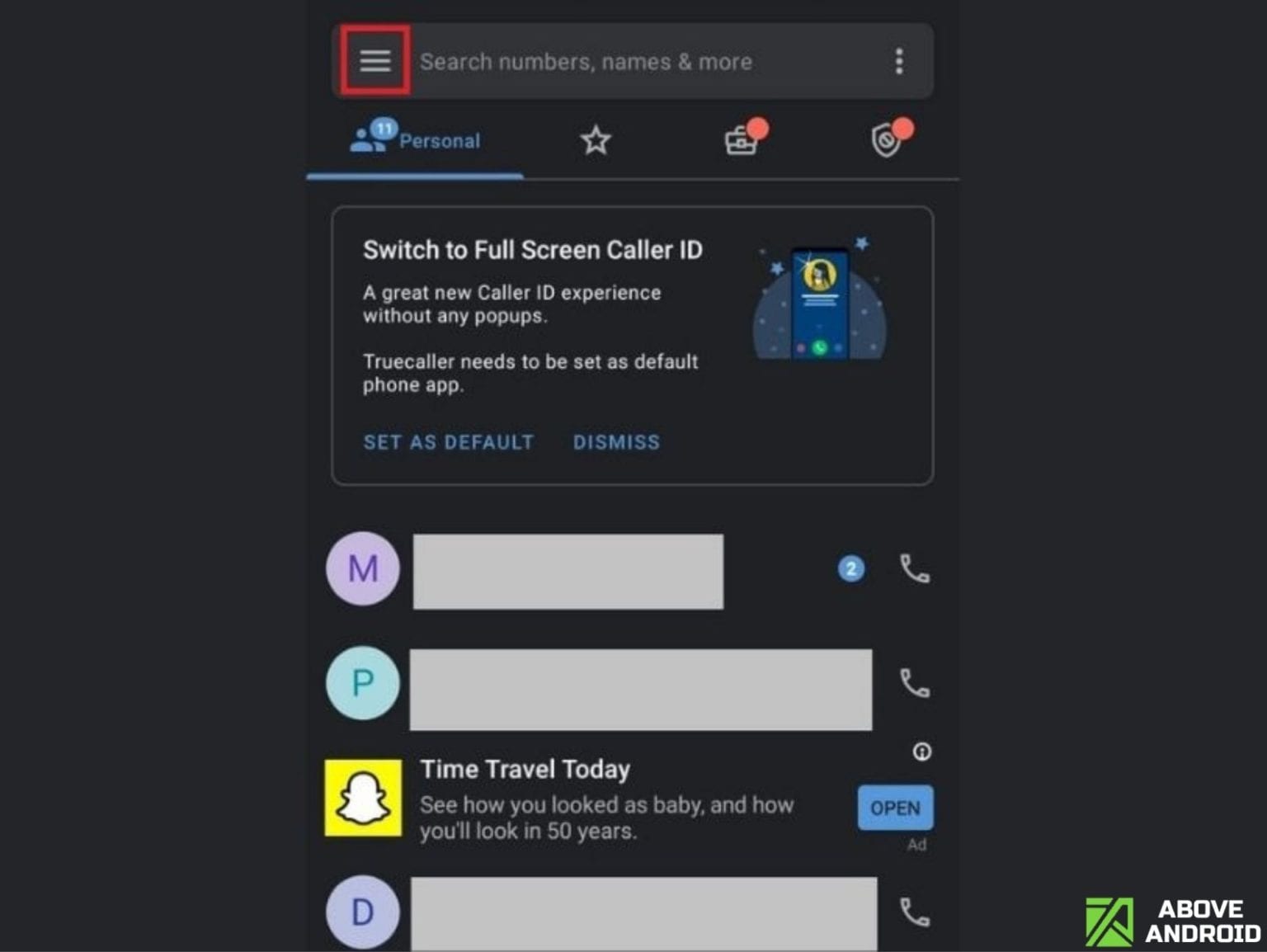
Open truecaller application from the app drawer of your smartphone and select menu from top left corner.
Step 2: Select Settings from Truecaller Menu
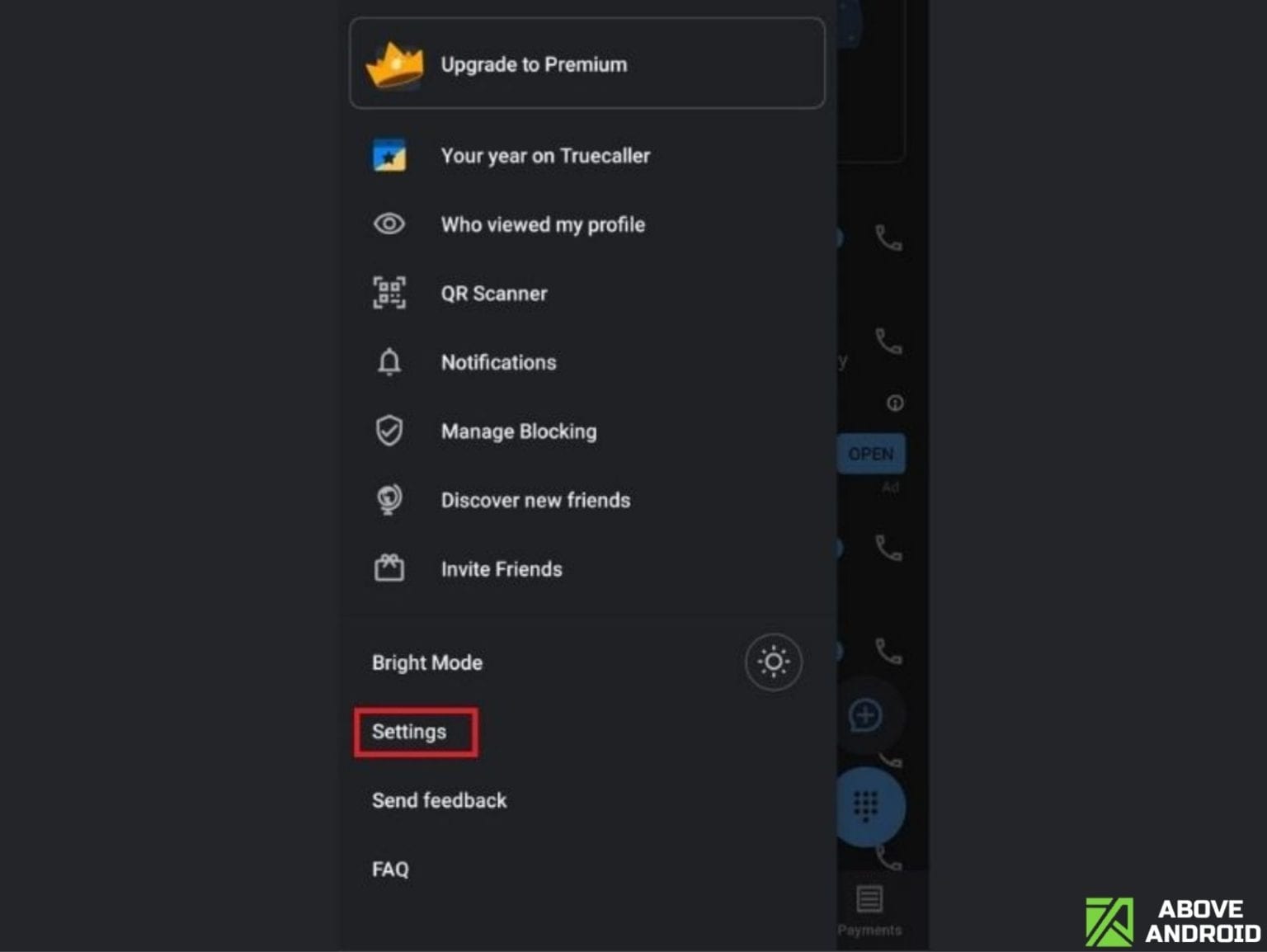
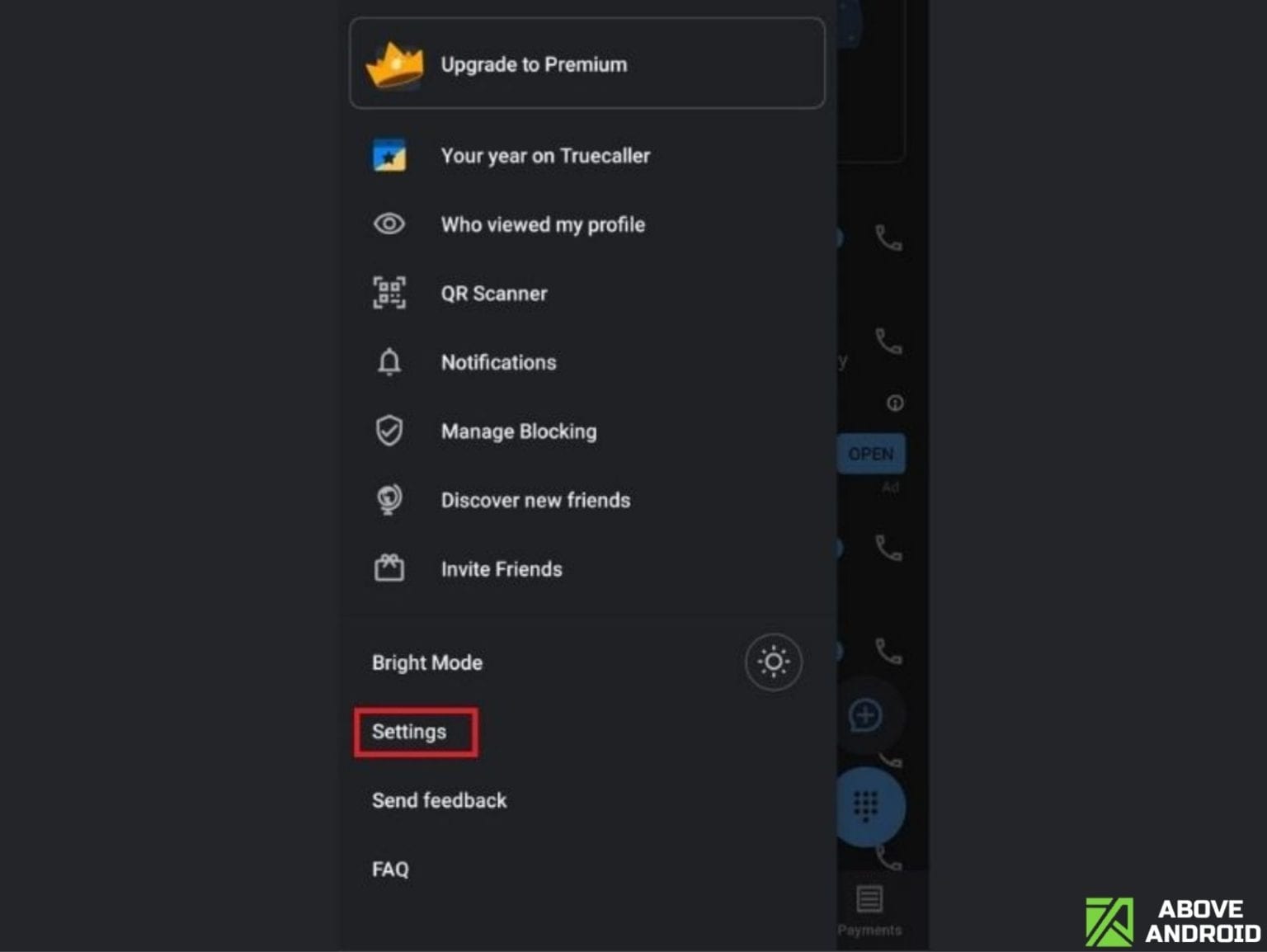
Select settings from the menu and hop on to the next step.
Step 3: Select Privacy Center
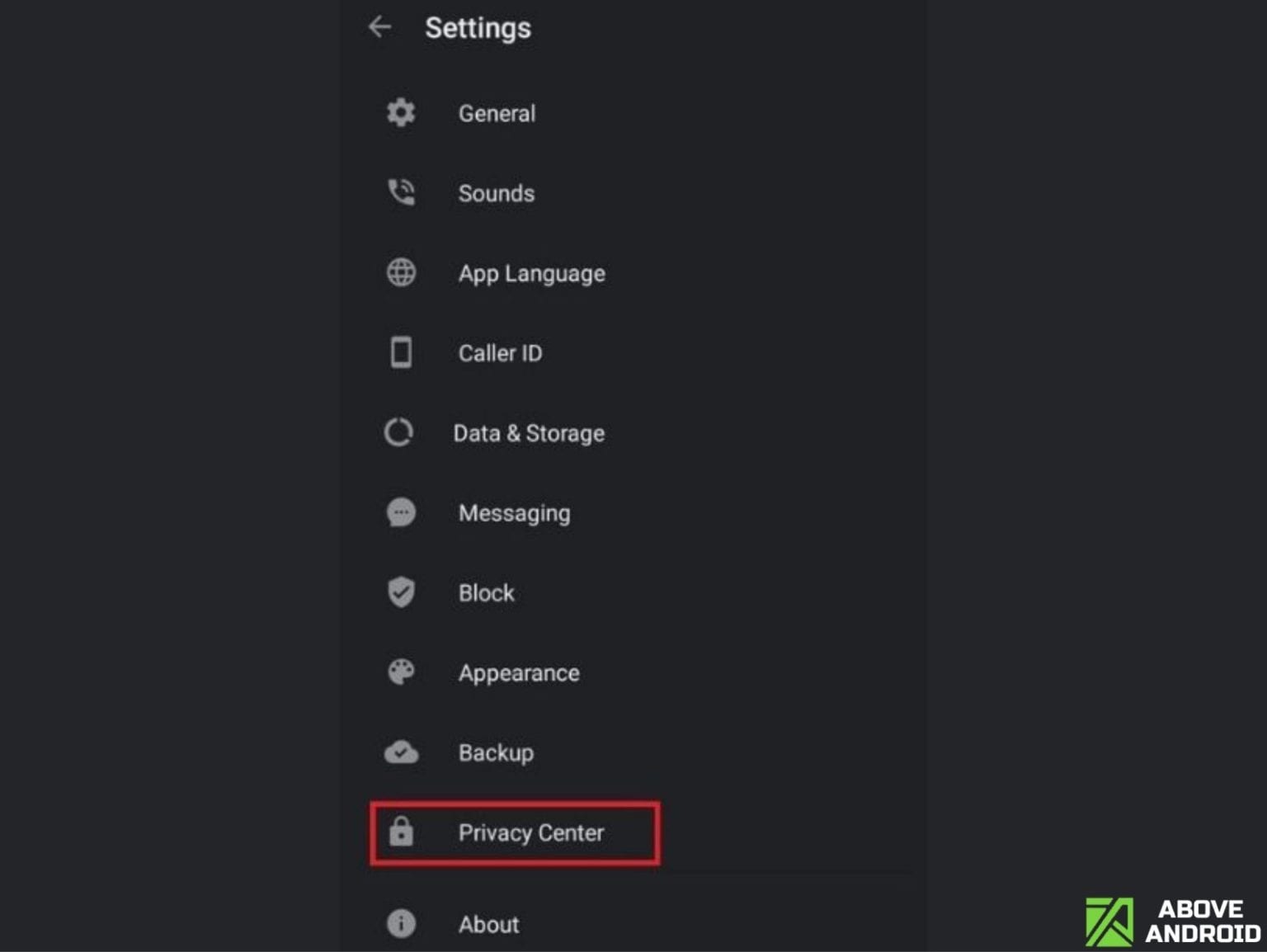
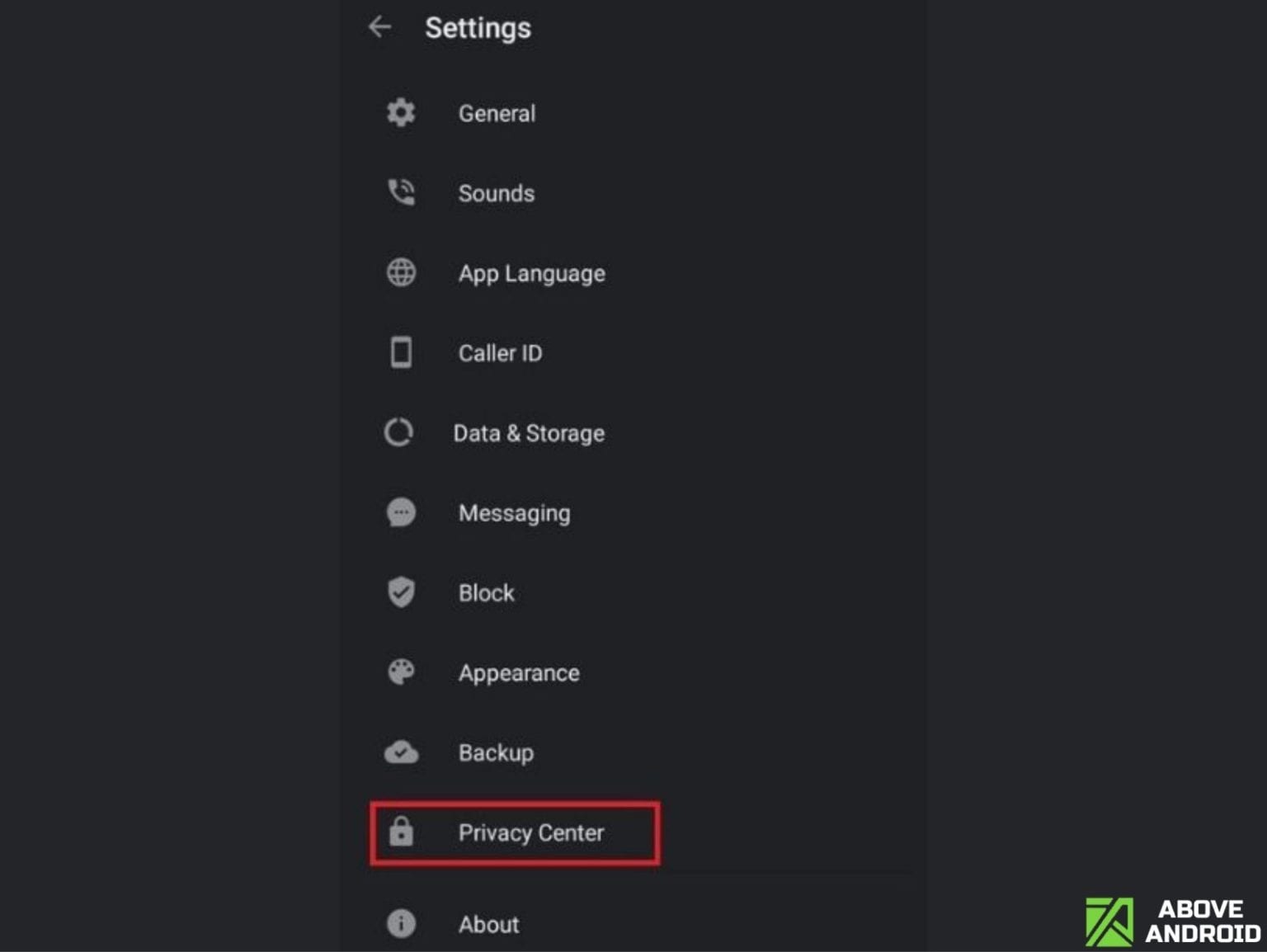
Once you select Settings, you will see a number of options available in the settings, now select privacy center from the menu to start to permanently delete truecaller account.
Step 4: Select Deactivate to Permanently Delete Truecaller Account
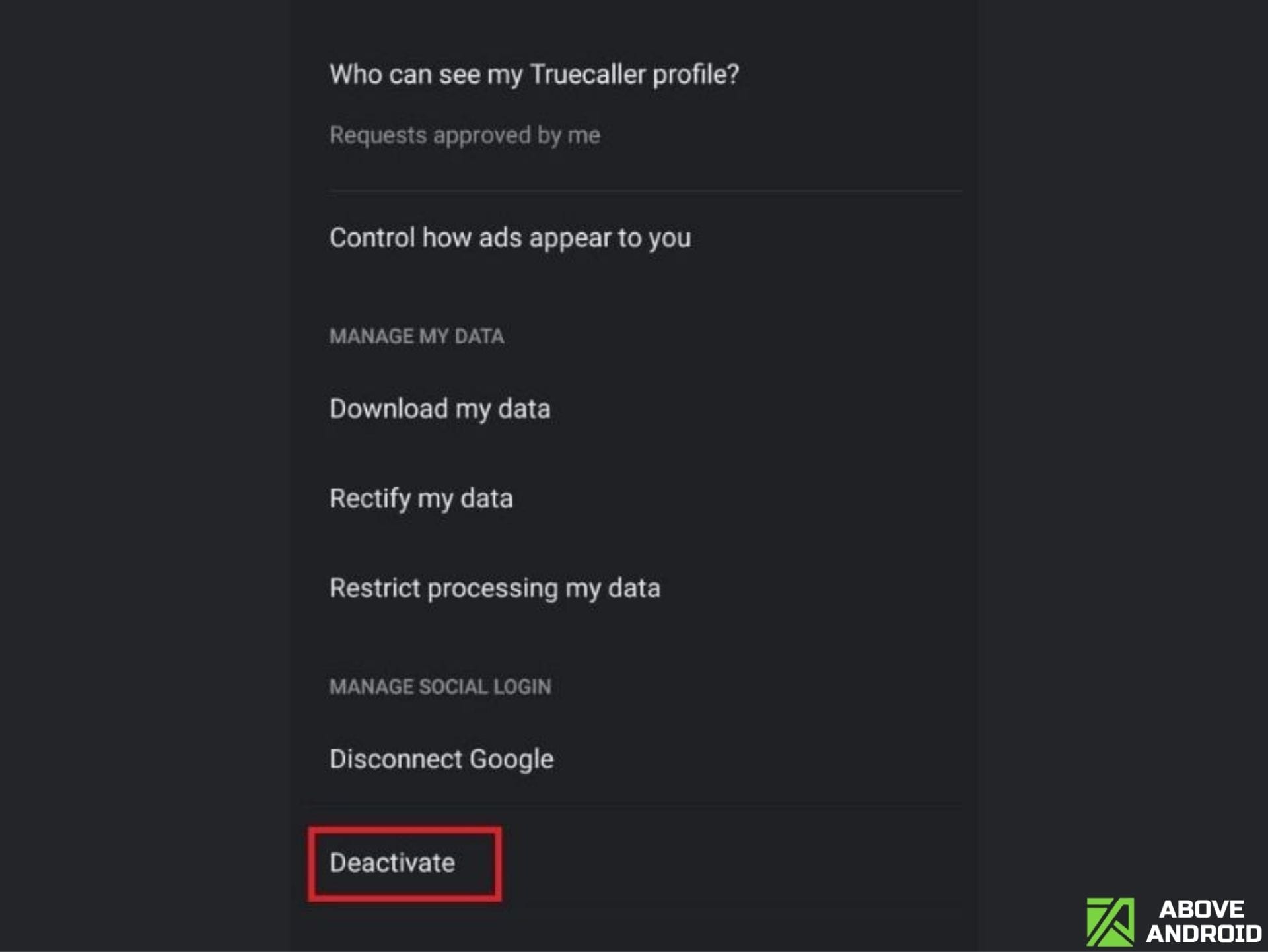
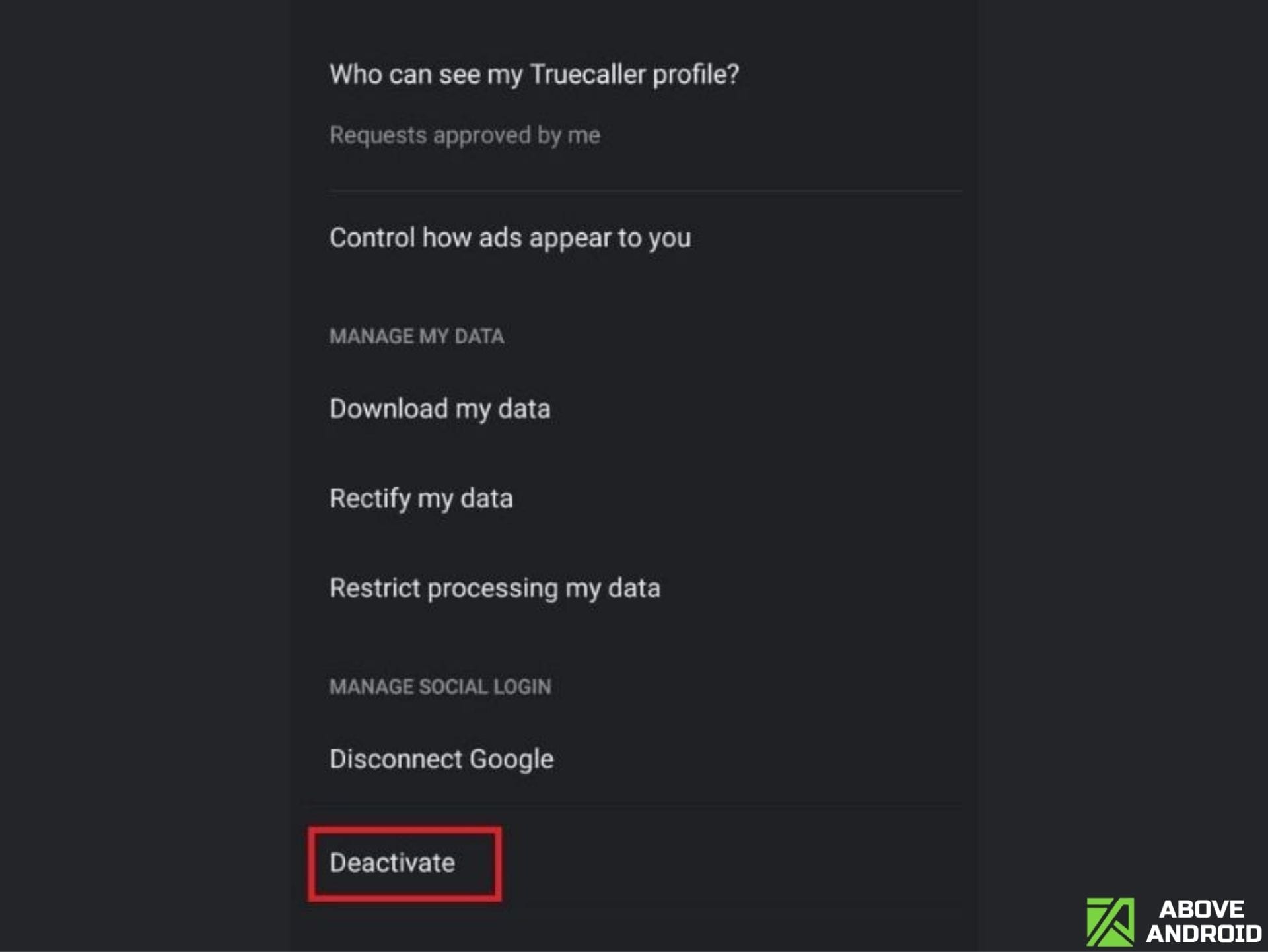
This is the final option that you need to choose in order to delete truecaller account permanently.
Step 5: Select Yes to Remove Number from Truecaller Search
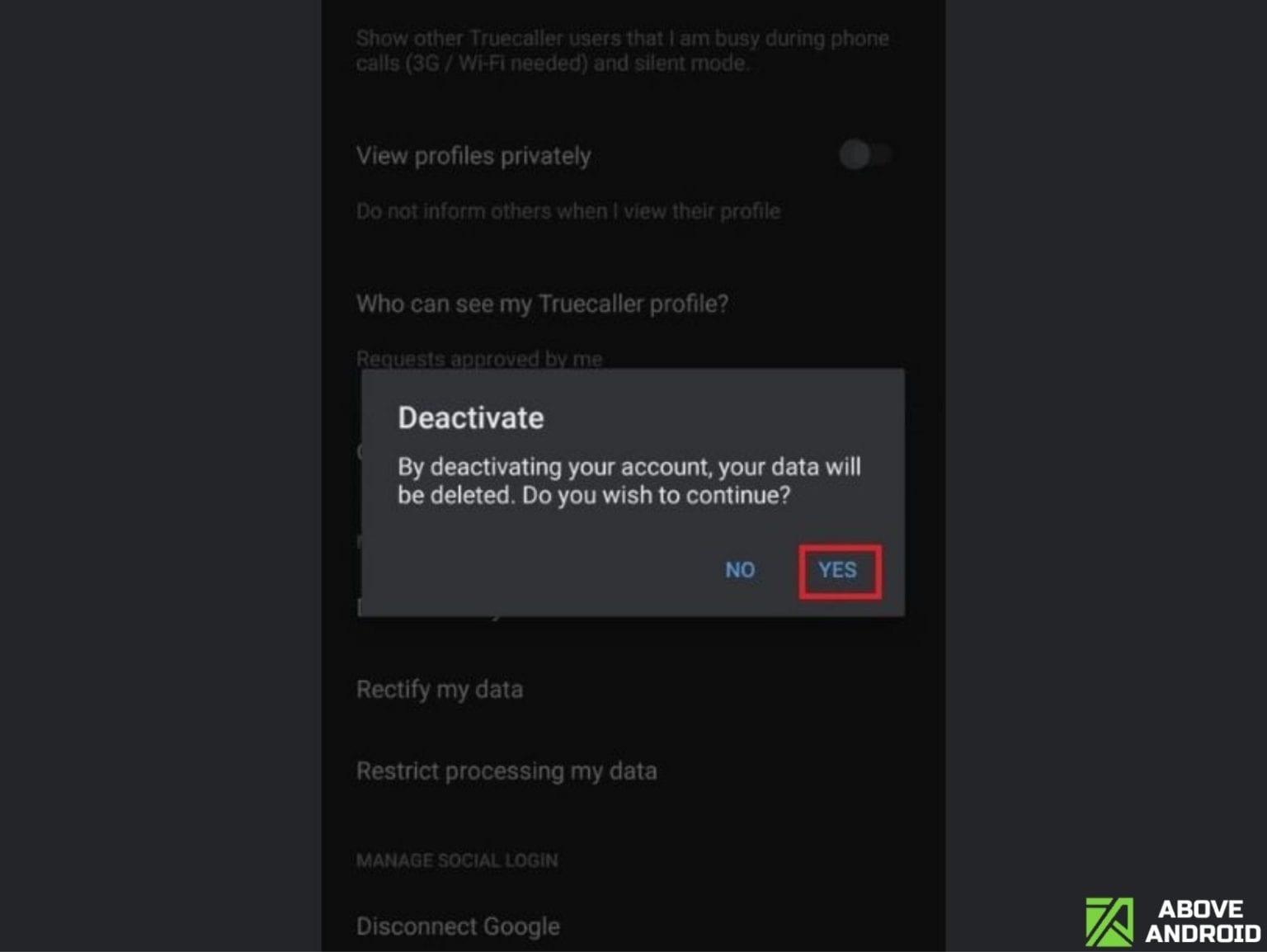
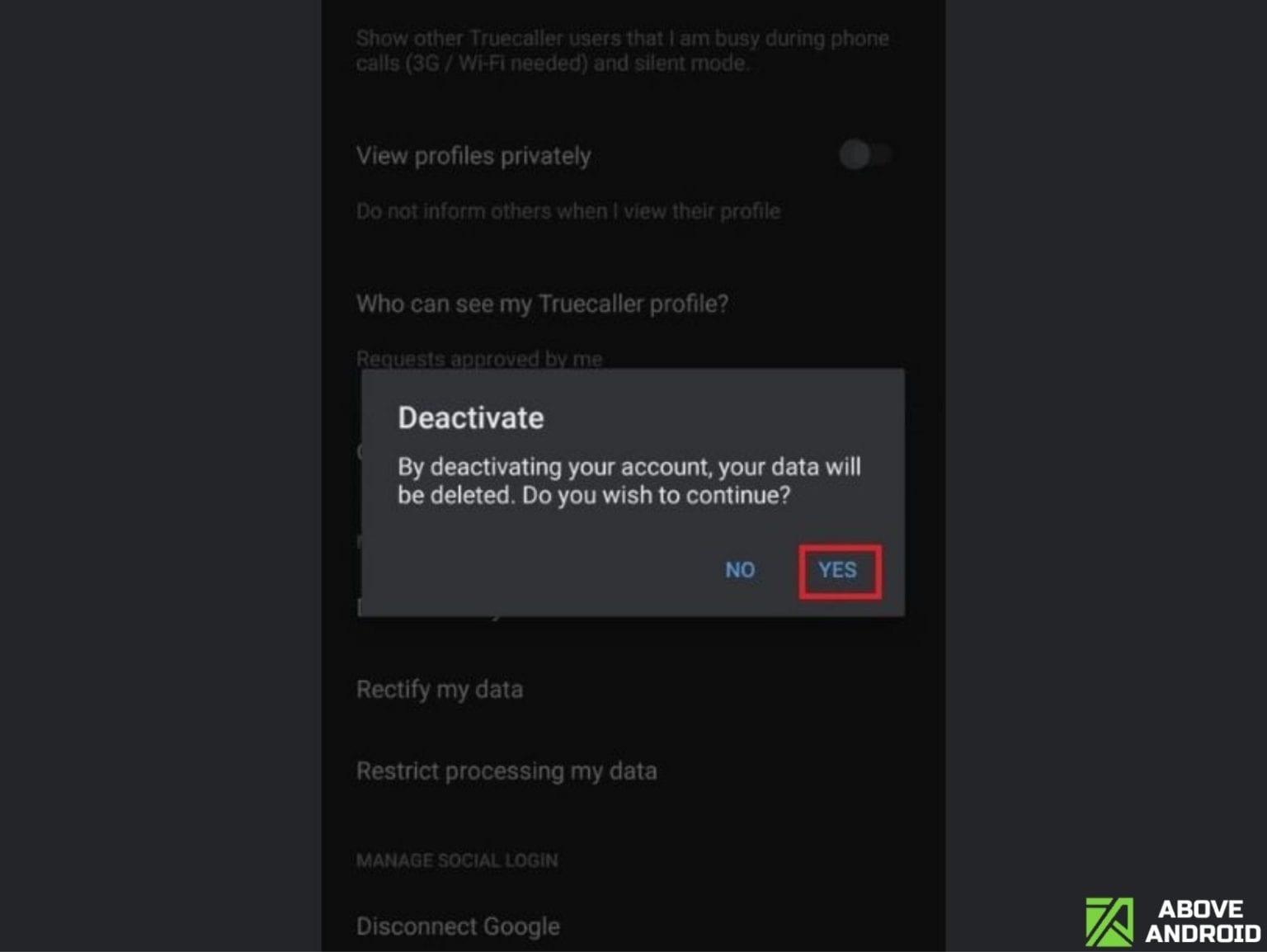
This final step will finally remove your number from true caller search. Good Job you have successfully completed a part of your mission.
Supply:
- Internet Connection
Tools:
- Truecaller Application
- Internet browser
Materials: Smartphone
Truecaller says that they unlist your number within 24 hours after you permanently delete Truecaller account. But that is not always the case. Ask your friends whether your details are showing up or not even after a couple of days. If it still shows up even after deactivating the account, try un-listing your number from their website.
So don’t worry we have even created an easy solution to remove number from truecaller application through truecaller unlist page using truecaller unlist form.
How to Remove Number from Truecaller Search through Truecaller Unlist Page
Follow these simple steps to permanently delete truecaller account.
Step 1: Visit Truecaller Unlist Page
You can do so by visiting Truecaller Unlist Page here –https://www.truecaller.com/unlisting
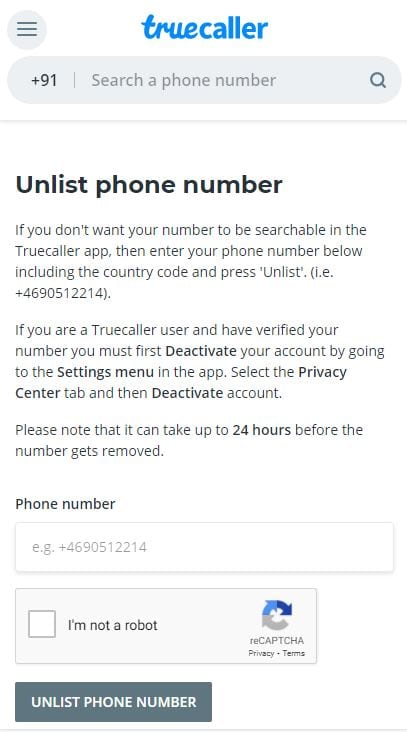
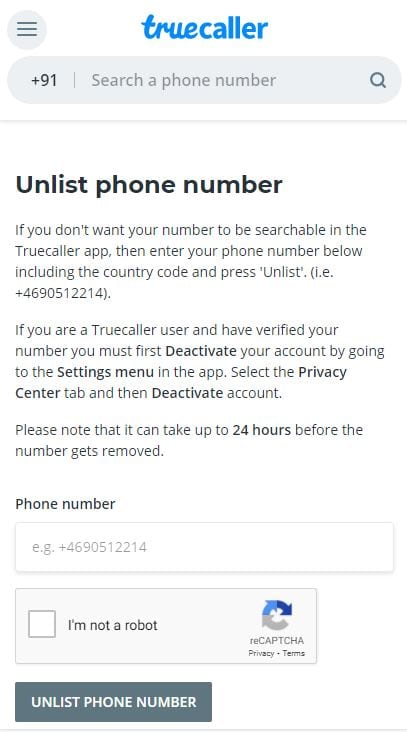
Step 2: Fill the Truecaller Unlist Form
Fill your number in the truecaller unlist form to permanently delete truecaller account.
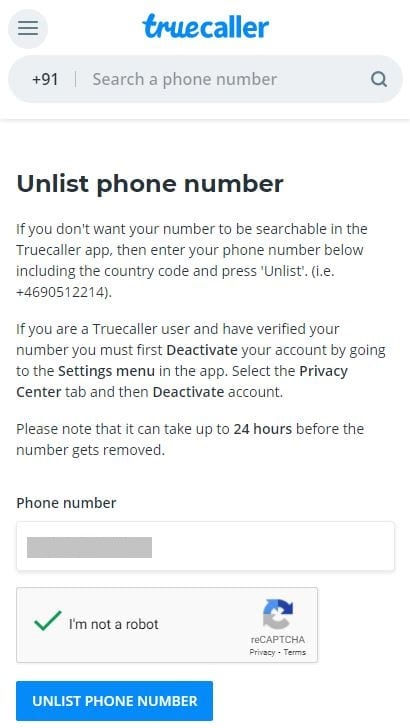
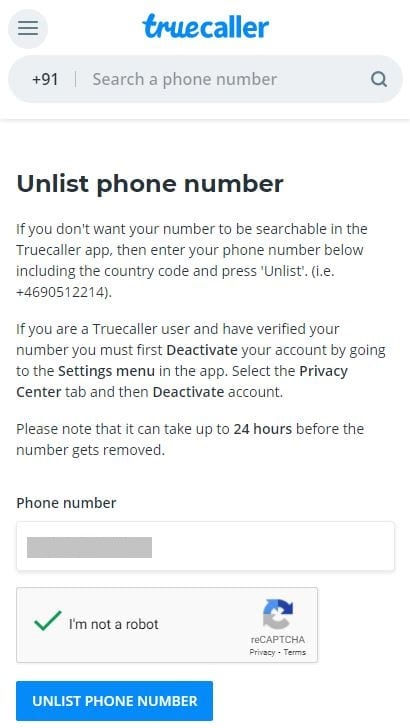
Step 3: Confirm the Truecaller unlist form.
This is the final step to delete truecaller account permanently through truecaller unlist page.
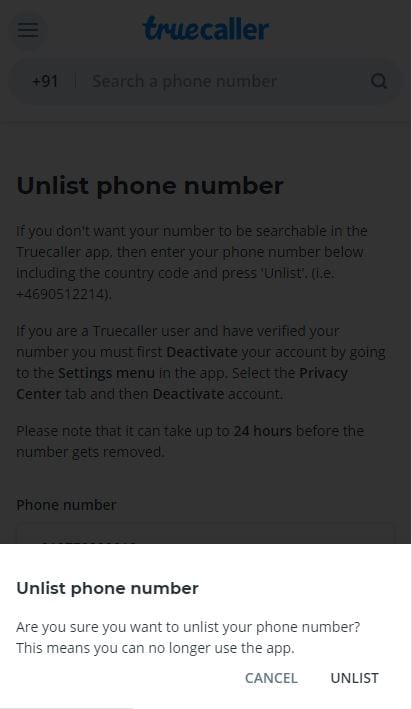
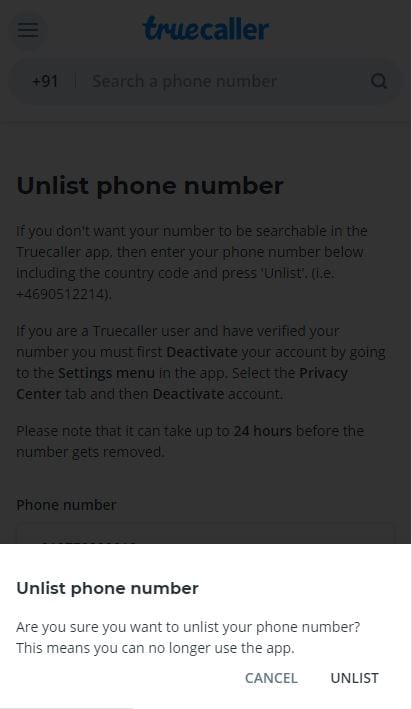
Cheers to you on following each and every steps to delete truecaller account permanently on your android smartphone!
Once you permanently remove your number from the Truecaller’s website it will surely stop showing your details on Truecaller. But sometimes, after a few days, it again starts showing the details. So the best thing is to keep checking with other Truecaller users. If they do not see your contact details its good. But if they see your details then you again need to unlist your number.
Now that we have permanently deleted truecaller account from our device its no use of keeping the application in our device so we suggest you to delete true caller app from your smartphone. Follow simple instructions below to uninstall truecaller app from your android phone.
How to Uninstall Truecaller App on Android
Steps to Delete Truecaller App
Step 1: Open Settings on your phone from the app drawer.
Step 2: Select applications from the settings
Step 3: Search for truecaller from the list of applications that are installed on your device.
Step 4: Select truecaller and there will be an option to uninstall the application, select it.
Cheers to you, you have successfully learnt how to delete truecaller app from your phone. You can follow these easy steps to directly delete any application from your phone.
Conclusion
I hope that you did not face any difficulties to permanently delete truecaller account and remove number from truecaller search through Truecaller unlist page. The tutorial is very easy to understand and just fill up truecaller unlist form to delete truecaller account permanently. If you face any difficulties then do let us known in the comment section below and we will be happy to help you out if you are stuck somewhere in between. Follow Above Android on Facebook, Instagram, and Google News to receive the latest updates regarding Android.
Sohil has been with with Above Android since it’s inception in 2012. He is also an Adnroid Developer. He not only just writes for the App’s section of Above Android but is also developing a new App for Above Android. He has extensive knowledge in this field and puts down detailed information in a very simple and easy to understand way.
For original source go to: ABOVE ANDROID





