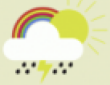100% WORKING method: Ways to check your IMEI number for free in an iPhone
Every phone, be it a smartphone or a basic mobile, has a unique International Mobile Equipment Identity (IMEI) number.
You need to know this number as it helps you to recognize your device in critical situations.
Several websites provide you with an IMEI check for free.
Apart from that, in this article, we are providing you with four practical ways to check your IMEI number on your iPhone easily.
What is an IMEI number?
IMEI number is a 15 digit unique number to identify your phone from millions of other phones globally.
You could find details on warranty, serial number, color & model of your iPhone, iCloud status, technical coverage, storage, and, more importantly, locate your phone if you missed it.
You can also use the IMEI number to identify the manufacturer and get service for your mobile’s defects and damage.
Note that IMEI is connected to a SIM slot, so if you have a dual sim iPhone or any other phone with dual SIM, you have two IMEI numbers.
The four main ways by which you can do an IMEI check for free are as follows.
- Using your Settings
You can easily locate the IMEI number from your phone or device settings. Open the gear labeled icon called settings on your iPhone. Now, scroll down to locate the option “General.”
Here, you can find the about section in the entire general settings list. Inside this tab, you will get all the information on the software version, serial number, and IMEI number.
You can now note this IMEI number in a safe notebook so that you can use it in case of emergencies.
You will find the IMEI check for free inside the phone printed on a sticker under the removable battery on other phones. This is applicable only for the phone with a removable battery.
- Call *#06#
Instead of searching through settings, you can easily give a call to get the IMEI number. This is the universal technique to get an IMEI check for free.
However, you should call *#06# from the iPhone to need an IMEI number.
Instantly, you will get the IMEI number displayed on your phone screen. Please take a note of it or screenshot for future use.
- Notice your Sim Tray
If you couldn’t get IMEI number by these methods, you can definitely see them on the sim tray.
Open the SIM tray, usually present on the right side of your iPhone. You will find the IMEI number mentioned on the top of the SIM tray.
Iphones of the model XS, XS max, 6, 6s plus, 7, 7 plus, 8, 8 plus, X, and XR have sim trays with IMEI number on it.
- Check-in your iPhone box
In case if your iPhone has been stolen, you can track its location through the IMEI number on the iPhone box. At the back of every iPhone box, you will find the IMEI number clearly mentioned.
You can even iPhone’s IMEI number using your Apple account details. For this, you have to sign in to www.appleid.apple.com.
When you scroll down the device section, you can select the iPhone model you are using now.
Here, you will see IMEI and serial number. If you have connected your iPhone with your personal computer or laptop, you can still get the IMEI number.
A Mac with macOS 10.15 or 10.14, launch the finder and locate your iPhone. Once you locate your device in the system, click the summary tab to get your phone’s name.
Now, click the phone number under your mobile name to retrieve the IMEI number.
Conclusion
We believe at least one of these methods will help you to find the IMEI number on your iPhone. Try these methods and kindly tell us which one you find effective in the comments below.